Growl notifications for system updates
Saturday 27 February, 2010 at 2.24am
- updated
- Saturday 12 June, 2021 at 8.54am
- (Fixing broken links)
Apple’s Software Update will run automatically, but only from an account which has “Allow user to administer this computer” set. Running it manually from a normal account will bring up an authorisation prompt, so it seems Apple consider this to be a UI no-no to do automatically. As a consequence, any Mac which is almost always used from a normal account will not get updates unless that user is vigilant in checking manually.
I don’t give my primary account admin rights, as I consider this to be bad form. I am not vigilant. In fact I am terribly forgetful. My Macs often languish without updates for weeks, unless I catch a comment via some blog or other.
Now, Software Update can also be run from the command-line. The command line
softwareupdate -l will list available updates, for example. However, doing
that in a normal account still brings up the authorisation window.
OS X is built on Unix. Unix allows you to run software automatically. Or, more importantly, allows other accounts to run software automatically. Running that command on your administrator account doesn’t bring up a prompt and does successfully list outstanding software updates. Hurrah! So we can wire this up into cron (or launchd if you’re perverse like that) to get notifications.
Notifications should be for exceptions
Thing is, I like my notifications only when there’s actually something I need
to know and softwareupdate -l will still produce output when there’s no
updates. Also, apparently Apple counts the situation where there are no new
software updates as an actual error—the text “No new software” is output to
stderr when you are up to date. The correct behaviour, in my view, would be
total silence. I’ve said “list the updates available”; if there aren’t any, it
should be listing nothing. And Apple see fit to provide a copyright notice in
the output as well, which is oh so useful.
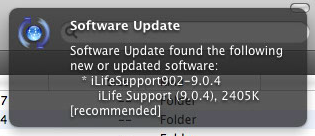 Growl notification
Growl notification
So I wrote a little shell script wrapper around softwareupdate which
pops up a Growl notification when there are new updates available for
your computer.
The script is available as a gist on github if you want to look at it. If you want to use it yourself, keep on reading…
Getting the script
First, you’ll need to log into an account that can run sudo. By default,
that’s any account with the ability to administer the computer. Open up
Terminal.app and enter the following commands to install the script:
curl -L http://bit.ly/checksoftwareupdate -o checksoftwareupdatechmod 755 checksoftwareupdatesudo mv checksoftwareupdate /usr/bin
As a quick aside—if you’re thinking "/usr/bin is not the right place for
it", you’re right. If you’re not thinking that, then happily ignore the next
paragraph.
The right place is /usr/local/bin. The problem is that cron has a
purposefully restricted environment, and the default PATH is just
/usr/bin:/bin. Whilst it is possible to alter that, it is beyond the scope
of what I want to write about here.
Getting growlnotify
The script relies upon growlnotify, which is found in the Extras folder of
the Growl disk image. Download the latest version of Growl, mount the
disk image and run:
sudo cp /Volumes/Growl-1.2/Extras/growlnotify /usr/bin
If you look carefully the path does include the current version of Growl. If
1.2 is not the latest version when you do this, you will need to adapt
/Volumes/Growl-1.2 suitably.
Using the script
To use the script, it needs to be put into cron. The following commands are
very simple ways of creating a cron entry. Run one of the following
commands, depending on how often you want to check for updates.
Be warned: these commands will overwrite any existing crontab file. I assume that if you have used cron already, you know what you’re doing (so go do it).
- to check for updates daily:
echo "00 12 * * * checksoftwareupdate" | crontab - - to check for updates weekly:
echo "00 12 * * 1 checksoftwareupdate" | crontab - - to check for updates monthly:
echo "00 12 1 * * checksoftwareupdate" | crontab -
Once you’ve done that, you will get a Growl notification if, and only if, you have new updates available to be installed on your computer.